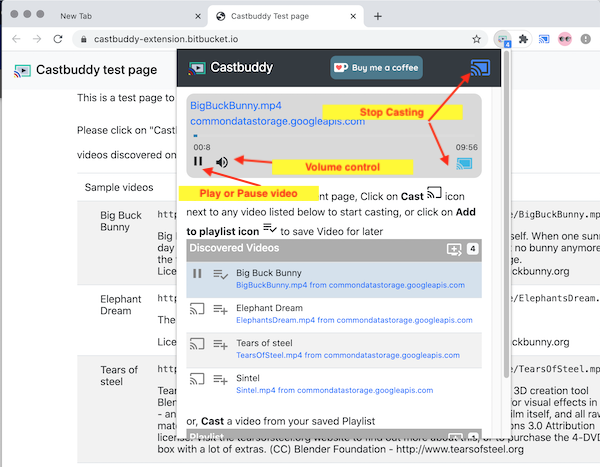How to use the extension
-
Goto any website/page which has links to videos that can be played on Chromecast. E.g. Visit this sample page by clicking here: Sample videos page
-
Click on Castbuddy extension icon in the browser toolbar. If Castbuddy finds any videos on current page, it will show number of videos found in the toolbar icon.

-
Click on Castbuddy icon to open Castbuddy page
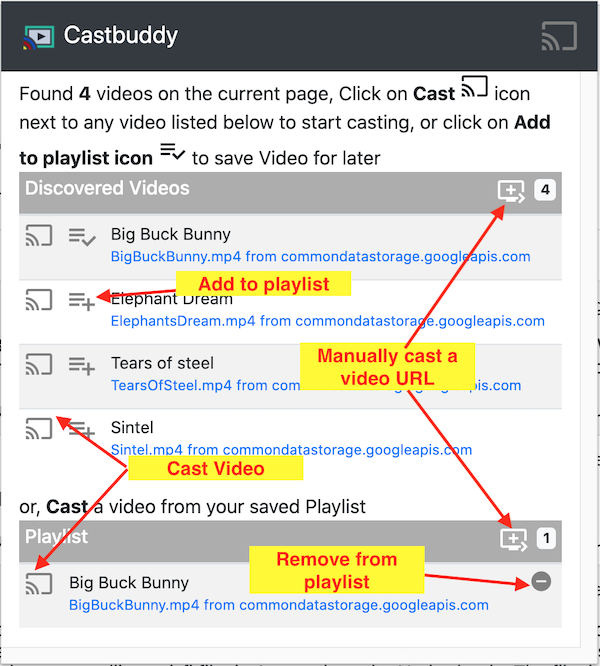
-
On the castbuddy page, click on "Cast" icon to start playing the video. Upon clicking "Cast", Chrome's builtin Cast Device selection UI will show up, from there click the Device where you want to play the video.
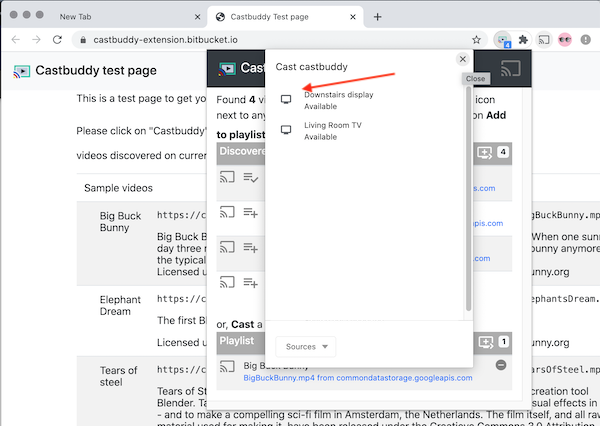
Once video starts playing, you don't need to stay on same page or keep your computer open, You can always go back to Castbuddy extension from the toolbar icon to control playback of currently playing vide or to play a different video.